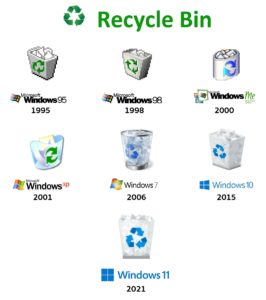Domain controllers do not demote gracefully when you use the Active Directory Installation Wizard to force demotion in Windows Server 2003 and in Windows 2000 Server
自动降级AD失败后的手工处理流程。For Windows 2008/2003/2000 .
On This Page
 Windows 2000 domain controllers
Windows 2000 domain controllers
 Windows Server 2003 domain controllers
Windows Server 2003 domain controllers
 Windows Server 2003 Service Pack 1 enhancements
Windows Server 2003 Service Pack 1 enhancements
 If the domain controller cannot start in normal mode
If the domain controller cannot start in normal mode
SYMPTOMS
Microsoft Windows 2000 or Microsoft Windows Server 2003 domain controllers may not gracefully demote by using the Active Directory Installation Wizard (Dcpromo.exe).
CAUSE
This behavior may occur if a required dependency or operation fails. These include network connectivity, name resolution, authentication, Active Directory directory service replication, or the location of a critical object in Active Directory.
RESOLUTION
To resolve this behavior, determine what is preventing the graceful demotion of the Windows 2000 or the Windows Server 2003 domain controller, and then try to demote the domain controller by using the Active Directory Installation Wizard again.
WORKAROUND
If you cannot resolve the behavior, you can use the following workarounds to perform a forced demotion of the domain controller to preserve the installation of the operating system and of any applications on it.
Warning Before you use either of the following workarounds, make sure that the you can successfully start in Directory Services Restore mode. Otherwise, you will not be able to log on after you forcefully demote the computer. If you do not remember the Directory Services Restore mode password, you can reset the password by using the Setpwd.exe utility that is located in the Winnt\System32 folder. In Windows Server 2003, the functionality of the Setpwd.exe utility has been integrated into the Set DSRM Password command of the NTDSUTIL tool. For more information how to perform this procedure, click the following article number to view the article in the Microsoft Knowledge Base:
271641 (http://support.microsoft.com/kb/271641/) Configure Your Server Wizard sets a blank recovery mode password
Windows 2000 domain controllers
1.Install the Q332199 hotfix on a Windows 2000 domain controller that is running Service Pack 2 (SP2) or a later version, or install Windows 2000 Service Pack 4 (SP4). SP2 and later versions support forced demotion. Then, restart your computer.
2.Click Start, click Run, and then type the following command:
dcpromo /forceremoval
3.Click OK.
4.At the Welcome to the Active Directory Installation Wizard page, click Next.
5.If the computer that you are removing is a global catalog server, click OK in the message window.
Note Promote additional global catalogs in the forest or in the site if the domain controller that you are demoting is a global catalog server, as needed.
6.At the Remove Active Directory page, make sure that the This server is the last domain controller in the domain check box is cleared, and then click Next.
7.At the Network Credentials page, type the name, password, and domain name for a user account with enterprise administrator credentials in the forest, and then click Next.
8.In Administrator Password, type the password and confirmed password that you want to assign to the Administrator account of the local SAM database, and then click Next.
9.On the Summary page, click Next.
10.Perform a metadata cleanup for the demoted domain controller on a surviving domain controller in the forest.
If you removed a domain from the forest by using the remove selected domain command in Ntdsutil, verify that all the domain controllers and the global catalog servers in the forest have removed all the objects and the references to the domain that you just removed before you promote a new domain into the same forest with the same domain name. Tools such as Replmon.exe or Repadmin.exe from Windows 2000 Support Tools may help you determine whether end-to-end replication has occurred. Windows 2000 SP3 and earlier global catalog servers are noticeably slower to remove objects and naming contexts than Windows Server 2003 is.
Windows Server 2003 domain controllers
1.By default, Windows Server 2003 domain controllers support forced demotion. Click Start, click Run, and then type the following command:
dcpromo /forceremoval
2.Click OK.
3.At the Welcome to the Active Directory Installation Wizard page, click Next.
4.At the Force the Removal of Active Directory page, click Next.
5.In Administrator Password, type the password and confirmed password that you want to assign to the Administrator account of the local SAM database, and then click Next.
6.In Summary, click Next.
7.Perform a metadata cleanup for the demoted domain controller on a surviving domain controller in the forest.
If you removed a domain from the forest by using the remove selected domain command in Ntdsutil, verify that all the domain controllers and the global catalog servers in the forest have removed all the objects and the references to the domain that you just removed before you promote a new domain into the same forest with the same domain name. Windows 2000 Service Pack 3 (SP3) and earlier global catalog servers are noticeably slower to remove objects and naming contexts than Windows Server 2003 is.
If resource access control entries (ACEs) on the computer that you removed Active Directory from were based on domain local groups, these permissions may have to be reconfigured, because these groups will not be available to member or stand-alone servers. If you plan to install Active Directory on the computer to make it a domain controller in the original domain, you do not have to configure access control lists (ACLs) any more. If you prefer to leave the computer as a member or stand-alone server, any permissions that are based on domain local groups must be translated or replaced. For more information about how permissions are affected after you remove Active Directory from a domain controller, click the following article number to view the article in the Microsoft Knowledge Base:
320230 (http://support.microsoft.com/kb/320230/) Permissions are affected after you demote a domain controller
Windows Server 2003 Service Pack 1 enhancements
Windows Server 2003 SP1 enhances the dcpromo /forceremoval process. When dcpromo /forceremoval is executed, a check is made to determine whether the domain controller hosts an operations master role, is a Domain Name System (DNS) server, or is a global catalog server. For each of these roles, the administrator receives a popup warning that advises the administrator to take appropriate action.
If the domain controller cannot start in normal mode
Important This section, method, or task contains steps that tell you how to modify the registry. However, serious problems might occur if you modify the registry incorrectly. Therefore, make sure that you follow these steps carefully. For added protection, back up the registry before you modify it. Then, you can restore the registry if a problem occurs. For more information about how to back up and restore the registry, click the following article number to view the article in the Microsoft Knowledge Base:
322756 (http://support.microsoft.com/kb/322756/) How to back up and restore the registry in Windows
Important Follow these steps only as a last resort if the domain controller cannot start in normal mode.
To remove Active Directory from a domain controller, follow these steps:
1.Restart the computer, and then press F8 to display the Windows 2000 Advanced Options menu.
2.Choose Directory Services Restore Mode, press ENTER, and then press ENTER again to continue restarting.
3.Modify the ProductType entry in the registry. To do this, follow these steps:
a.Click Start, click Run, type regedit, and then click OK.
b.Locate the following registry subkey:
HKEY_LOCAL_MACHINE\SYSTEM\CurrentControlSet\Control\ProductOptions
c.In the right-pane, double-click ProductType.
d.Type ServerNT in the Value data box, and then click OK.
Note If this value is not set correctly or is misspelled, you may receive the following error message:
System Process – License Violation: The system has detected tampering with your registered product type. This is a violation of your software license. Tampering with product type is not permitted.
e.Quit Registry Editor.
4.Restart the computer.
5.Log on with the administrator account and password that is used for Directory Service Repair mode.
The computer will behave as a member server. However, there are still some remaining files and registry entries on the computer that are associated with the domain controller.
6.Start Registry Editor and locate the following registry entry:
HKEY_LOCAL_MACHINE\SYSTEM\CurrentControlSet\Services\NTDS\Parameters
If there is an entry for Src Root Domain Srv, right-click the value and then click Delete. This value must be deleted so that the domain controller sees itself as the only domain controller in the domain after promotion.
7.Remove the remaining files and registry entries. To do this, follow these steps:
a.Start the Active Directory Installation Wizard.
b.Install Active Directory to make the computer a domain controller for a new, temporary domain, such as “psstemp.deleteme.”
Note Make sure that you make the computer a domain controller in a different forest.
c.After you install Active Directory, start the Active Directory Installation Wizard again, and then remove Active Directory from the domain controller.
8.After you remove Active Directory from a domain controller, remove metadata that is left in the domain. For more information about how to remove this metadata, click the following article number to view the article in the Microsoft Knowledge Base:
216498 (http://support.microsoft.com/kb/216498/) How to remove data in Active Directory after an unsuccessful domain controller demotion
STATUS
Microsoft has tested and supports the forced demotion of domain controllers that are running Windows 2000 or Windows Server 2003.
MORE INFORMATION
The Active Directory Installation Wizard creates Active Directory domain controllers on Windows 2000-based and Windows Server 2003-based computers. Operations that are performed by the Active Directory Installation Wizard include the installation of new services, changes to the startup values of existing services, and the transition to Active Directory as a security and authentication realm.
With forced demotion, a domain administrator can forcibly remove Active Directory and roll back locally held system changes without having to contact or replicate any locally held changes to another domain controller in the forest.
Because forced demotion causes the loss of any locally held changes, use it only as a last resort in production or test domains. You can forcibly demote domain controllers when connectivity, name resolution, authentication, or replication engine dependencies cannot be resolved so that graceful demotion can be performed. Valid scenarios for forced demotions include the following:
•There are no domain controllers currently available in the parent domain when you try to demote the last domain controller in an immediate child domain.
•The Active Directory Installation Wizard cannot complete because there is a name resolution, authentication, replication engine, or Active Directory object dependency that you cannot resolve after you perform detailed troubleshooting.
•A domain controller has not replicated incoming Active Directory changes in Tombstone Lifetime (Default Tombstone Lifetime is 60 days) number of days for one or more naming contexts.
Important Do not recover such domain controllers unless they are the only chance of recovery for a particular domain.
•Time does not permit more detailed troubleshooting because you must immediately bring into service the domain controller.
Forced demotions may be useful in lab and classroom environments where you can remove domain controllers out of existing domains, yet you do not have to demote each domain controller serially.
If you force the demotion of a domain controller, you will lose any unique changes that reside in the Active Directory of the domain controller that you are forcibly demoting. This includes the addition, deletion, or modification of users, computers, groups, trust relationships, and Group Policy or Active Directory configuration that did not replicate off before you ran the dcpromo /forceremoval command. Additionally, you will lose changes to any one of the attributes on these objects, such as passwords for users, computers, and trust relationships and group membership.
However, if you force the demotion of a domain controller, you return the operating system to a state that is the same as the successful demotion of the last domain controller in a domain (service start values, installed services, use of a registry based SAM for the account database, computer is a member of a workgroup). Programs that are installed on the demoted domain controller remain installed.
The System event log identifies forcibly demoted Windows 2000 domain controllers and instances of the dcpromo /forceremoval operation by event ID 29234. For example:
Event Type: WARNING
Event Source: lsasrv
Event Category: None
Event ID: 29234
Date: MM/DD/YYYY
Time: HH:MM:SS AM|PM
User: N/A
Computer: computername Description: The server was force demoted. It is no longer a Domain controller.
The System event log identifies forcibly demoted Windows Server 2003 domain controllers by event ID 29239. For example:
Event Type: WARNING
Event Source: lsasrv
Event Category: None
Event ID: 29239
Date: MM/DD/YYYY
Time: HH:MM:SS AM|PM
User: N/A
Computer: computername Description: The server was force demoted. It is no longer a Domain controller.
After you use the dcpromo /forceremoval command, metadata for the demoted computer is not deleted on surviving domain controllers. For more information, click the following article number to view the article in the Microsoft Knowledge Base:
216498 (http://support.microsoft.com/kb/216498/) How to remove data in Active Directory after an unsuccessful domain controller demotion
The following are items that you must address, if applicable, after forcibly demoting a domain controller:
1.Remove the computer account from the domain.
2.Verify that DNS records, such as A, CNAME, and SRV Records, are removed, and remove them if they are present.
3.Verify that FRS member objects (FRS and DFS) are removed, and remove them if they are present. For more information, click the following article number to view the article in the Microsoft Knowledge Base:
296183 (http://support.microsoft.com/kb/296183/) Overview of Active Directory objects that are used by FRS
4.If the demoted computer is a member of any security groups, remove it from those groups.
5.Remove any DFS references to the demoted server, such as links or root replicas.
6.A surviving domain controller must seize any operations master roles, also known as flexible single master operations or FSMO, that were previously held by the forcibly demoted domain controller. For more information, click the following article number to view the article in the Microsoft Knowledge Base:
255504 (http://support.microsoft.com/kb/255504/) Using Ntdsutil.exe to seize or transfer FSMO roles to a domain controller
7.If the domain controller that you are demoting is a DNS server or global catalog server, you must create a new GC or DNS server to satisfy load balancing, fault tolerance, and configuration settings in the forest.
8.When you use the remove selected server command in NTDSUTIL, the NTDSDSA object, the parent object for incoming connections to the domain controller that you forcibly demoted is removed. The command does not remove the parent server objects that appear in the Sites and Services snap-in. Use the Active Directory Sites and Services MMC snap-in to remove the server object if the domain controller will not be promoted into the forest with the same computer name.


 Back to the top
Back to the top