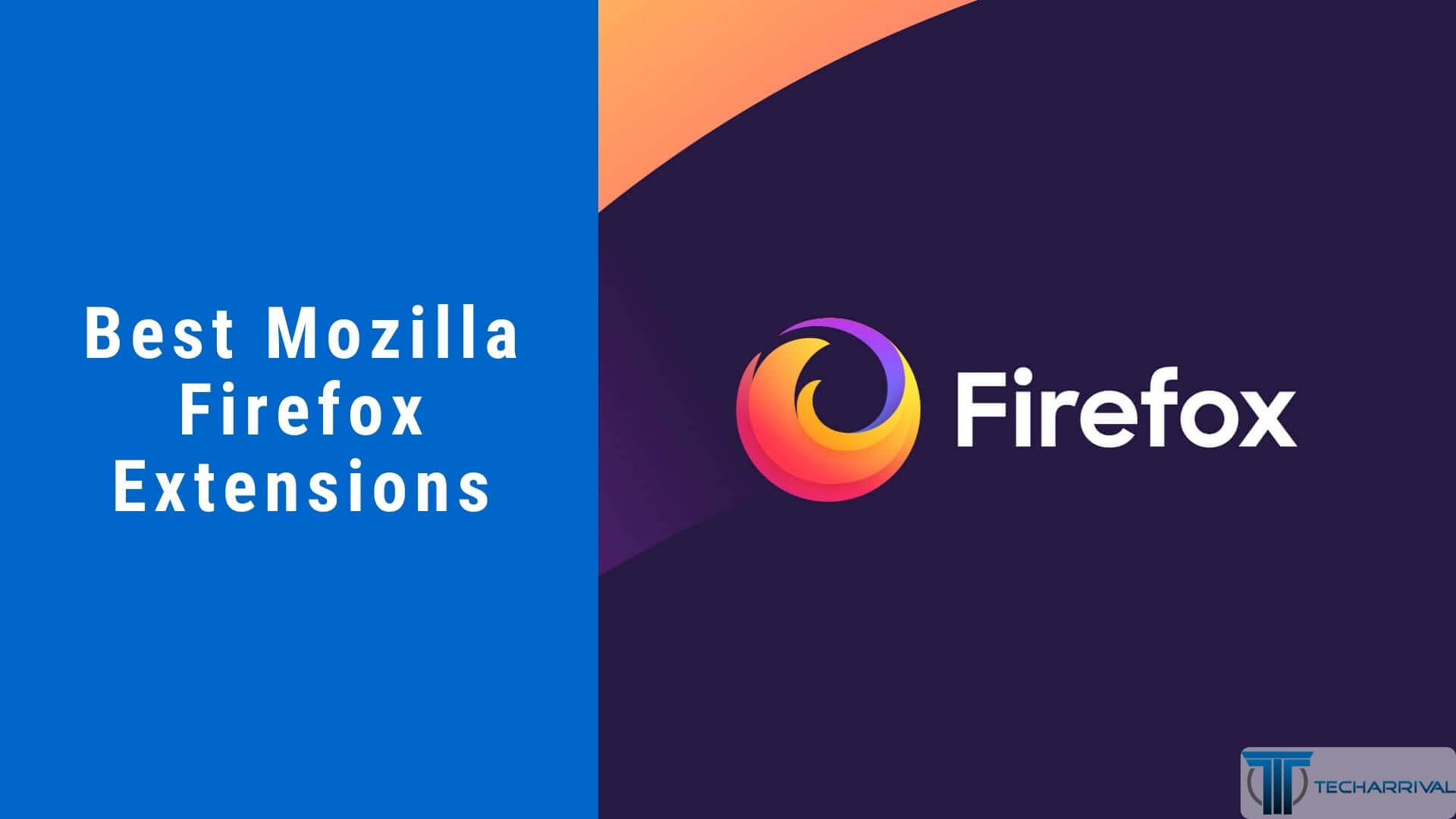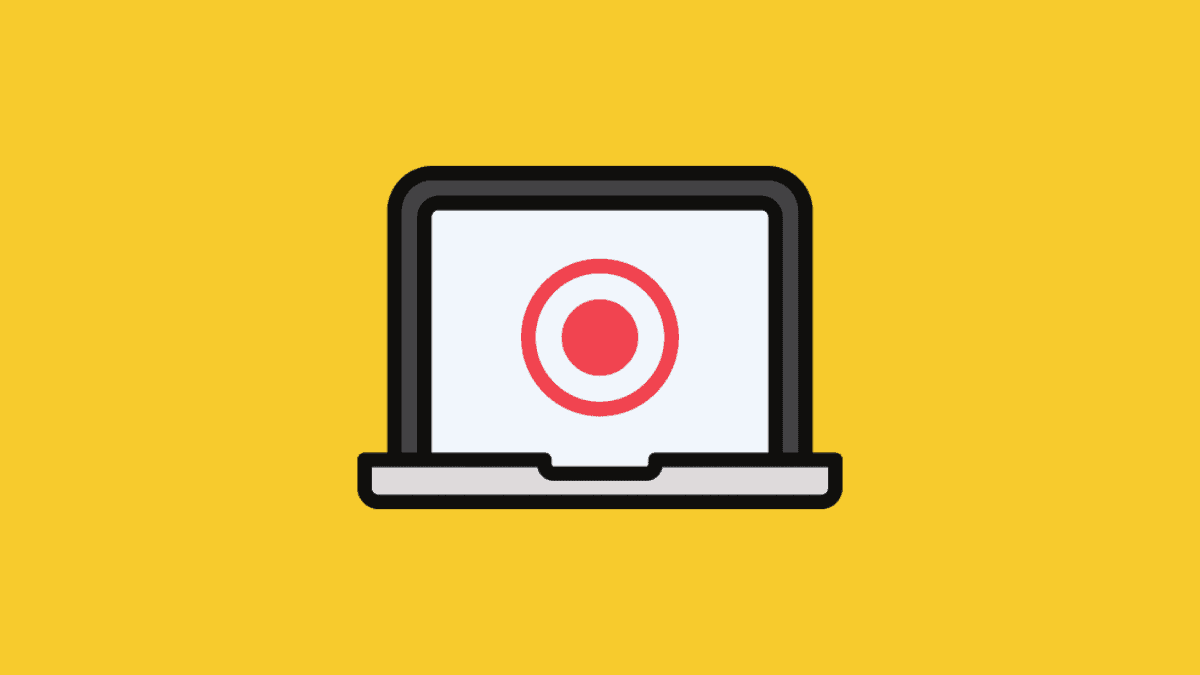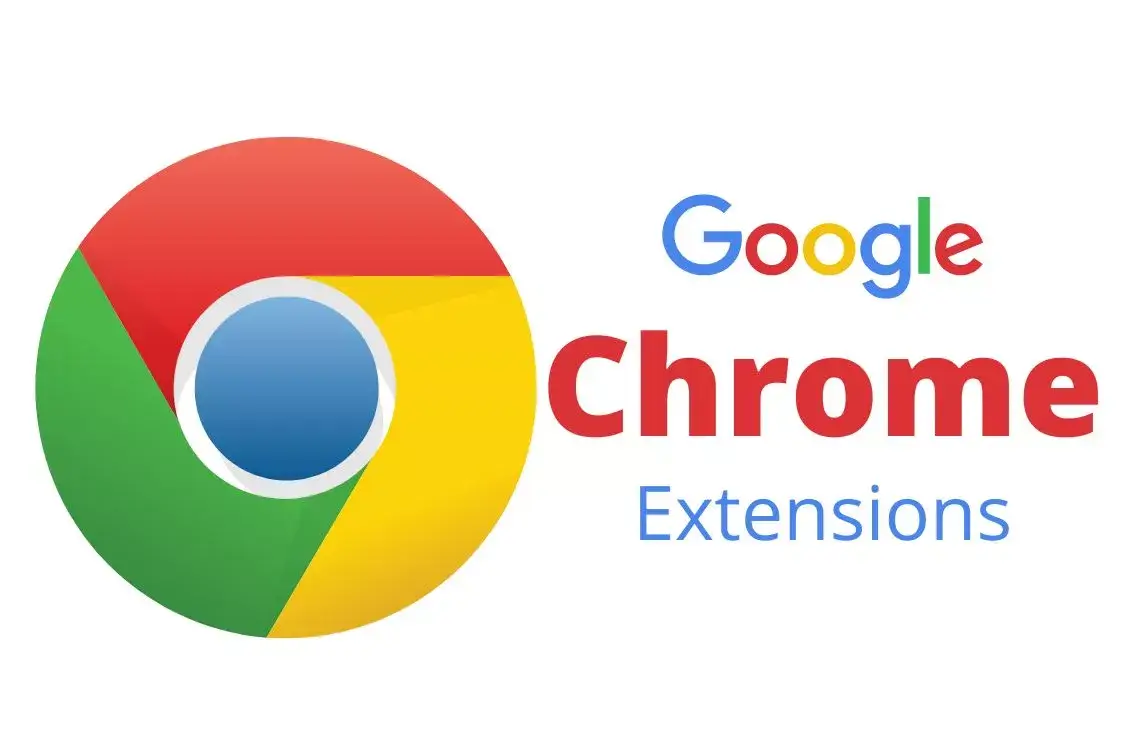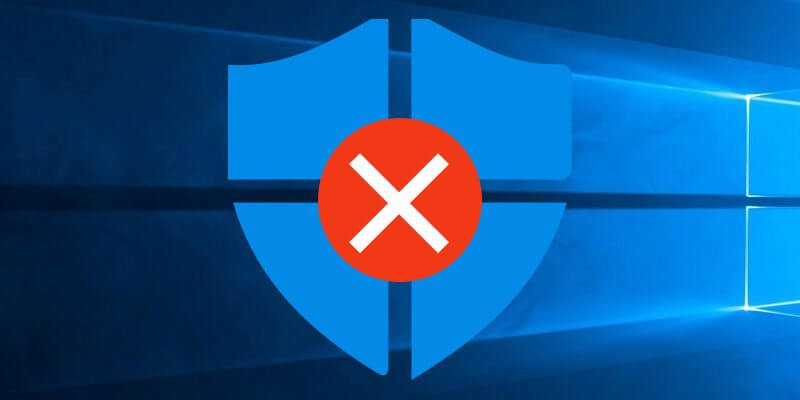FireFTP (https://addons.mozilla.org/firefox/684/)
free, secure, cross-platform FTP client that provides easy and intuitive access to FTP servers. This eliminates a piece of software for those of you who use a separate program for FTP.
Professor X (https://addons.mozilla.org/firefox/2823/)
lets you view header information without having to view source code.
The page “slides” down and Professor X shows you the contents of the page’s head element, including Meta, Script and Style content.
NikkelWHOIS (https://addons.mozilla.org/firefox/2646/)
view the WHOIS information for any page by clicking the button on the top-right of the browser.
IE Tab (http://ietab.mozdev.org)
sick of swapping between Internet Explorer and Firefox when testing out a web page you’re developing? With IE Tab you can view Internet Explorer in a Firefox Tab!
FireBug (https://addons.mozilla.org/firefox/1843/)
an advanced debugger console that lets you monitor your JavaScript, CSS, HTML and Ajax.
Codetech (https://addons.mozilla.org/firefox/1002/)
web page editor that has the feel of Dreamweaver. An amazing extension for anyone doing web design that doesn’t want to fork out a few hundred dollars for Dreamweaver.
Server Switcher (https://addons.mozilla.org/firefox/2409/)
easily switch between sites on your development and live servers by clicking the switch server icon.
SEO for Firefox (http://tools.seobook.com/firefox/seo-for-firefox.html)
pulls useful market research data right into Google’s and Yahoo!’s search results, including Google PR, Age, links, Alexa rank, WHOIS,
Yet Another Window Resizer (https://addons.mozilla.org/firefox/2498/)
allows you to resize browser window to default screen resolutions.
AdSense Preview (https://addons.mozilla.org/firefox/2132/)
preview the Google AdSense ads that would appear on that page. This is incredibly useful if you are considering putting AdSense on a page and don’t want to go through the hassle of signing up for an account and putting the ads up just to see what type of ads will show.
Screen grab (https://addons.mozilla.org/firefox/1146/)
takes a screenshot of the webpage and saves it as an image file. This saves a ton of time compared to the method I used to use ? take a screenshot and open Adobe Photoshop to crop the image.
Server Spy (https://addons.mozilla.org/firefox/2036/)
indicates what brand of HTTP server (Apache, IIS, etc.) runs on the visited site on the lower-right side of the browser.