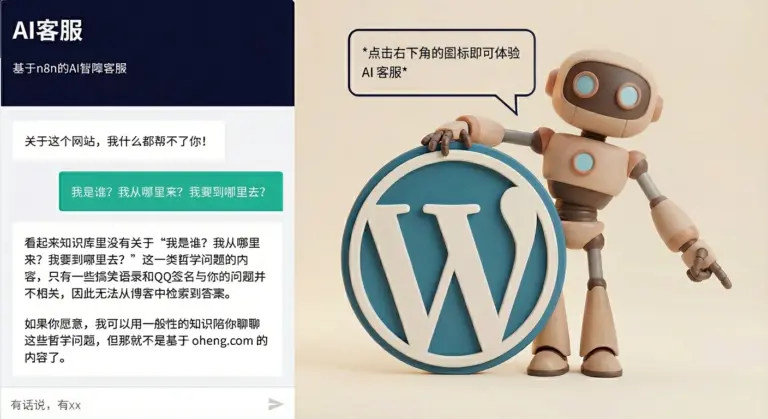SYMPTOMS
When you click Out of Office Assistant on the Tools menu in Microsoft Outlook, you may receive the following error message:
The command is not available. See the program documentation about how to use this extension.
CAUSE
This behavior may occur if the following key is present in the registry:
HKEY_CURRENT_USER\Software\Microsoft\Office\11.0\Outlook\Resiliency
RESOLUTION
To resolve this problem, quit Outlook, rename the Resiliency registry key, and then restart Outlook. To do this, follow these steps. Important This section, method, or task contains steps that tell you how to modify the registry. However, serious problems might occur if you modify the registry incorrectly. Therefore, make sure that you follow these steps carefully. For added protection, back up the registry before you modify it. Then, you can restore the registry if a problem occurs. For more information about how to back up and restore the registry, click the following article number to view the article in the Microsoft Knowledge Base:
322756 (http://support.microsoft.com/kb/322756/) How to back up and restore the registry in Windows
1.Quit Outlook if it is running.
2.Press CTRL+ALT+DELETE, and then click Task Manager.
3.On the Processes tab, verify that Outlook.exe does not appear in the list of processes. If it does, click Outlook.exe and then click End Process.
4.On the File menu, click Exit Task Manager.
5.Click Start, and then click Run.
6.In the Open box, type regedit and then click OK.
7.Locate and then click the following registry key:
HKEY_CURRENT_USER\Software\Microsoft\Office\11.0\Outlook
8.Right-click the Resiliency subkey (if it exists), and then click Rename.
9.Type Resiliency.old, and then press ENTER.
10.Quit Registry Editor.
11.Start Outlook, and then click Out of Office Assistant on the Tools menu.