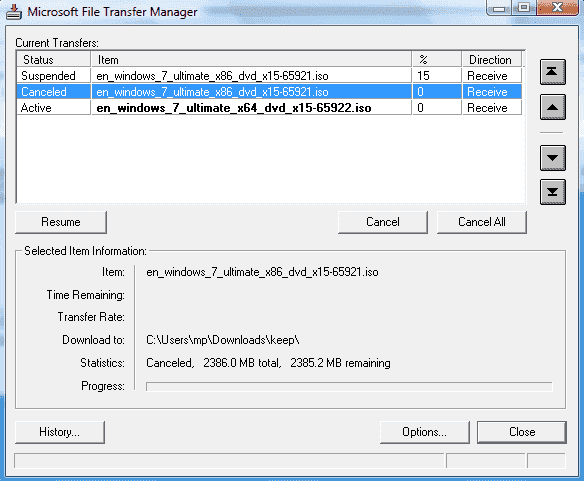Microsoft® File Transfer Manager
Installation/Upgrade
Welcome to the installation and upgrade page for Microsoft File Transfer Manager (FTM). This page will allow you to install or upgrade to the latest version of FTM using Windows Installer (.msi) package.
Operating System requirements: Windows 98 Second Edition or later.
Installation Instructions – MSI Installer
- Close all other browser windows.
- Click the link below to download MSI.
- When prompted, choose Run or choose to Save the installer on your computer and then double click the installer.
- Read and click through the installer dialog boxes that appear.
- When this process completes, the latest version of the FTM client will be installed on your computer
If you have trouble with the installation then click here
Not sure whether you already have the current version of FTM on your computer?
Current Version Info
Version: 5.0.0.32
Release Date: 2007/12/26
Find out the version of FTM on your computer
Try to launch the FTM client that may exist on your computer. Following are the ways in which you can launch FTM:
- Check if you have a desktop shortcut for FTM. If yes, you can click it to launch.
- Check if you have FTM in your start menu. If yes, you can click it to launch.
- If you are using Internet Explorer, you may already have FTM installed on your machine automatically from your earlier visits to a Microsoft Program’s web site. Follow the below steps to verify this and launch:
- Open a command window (Start, Run and type cmd or command depending on version of Windows)
- Change Directory to %SystemRoot%\Downloaded Program Files\
- Type TransferMgr.exe <enter>
Once launched, you can check the version of FTM by viewing the control menu from upper left corner of the window and selecting the “About” option.
If FTM is not found on your computer or if the version is different from the current version listed above then you need to install the current version.