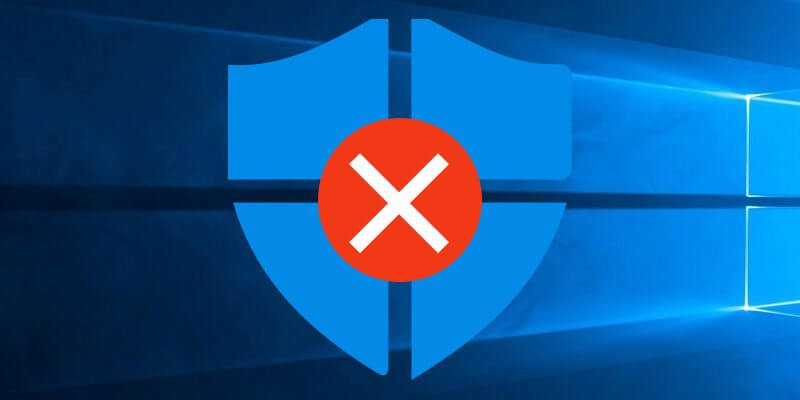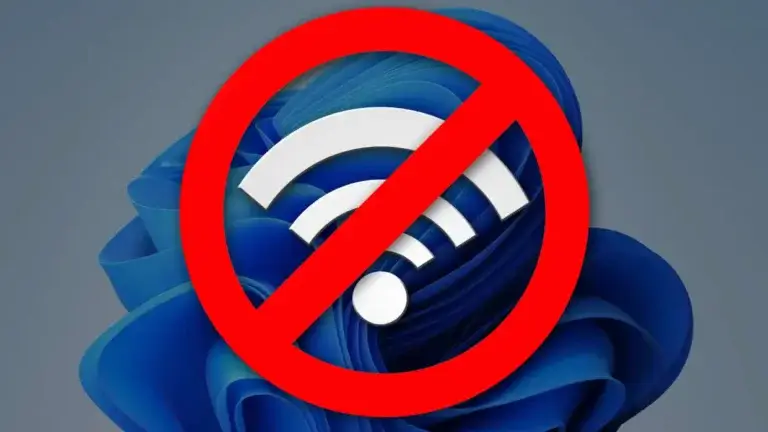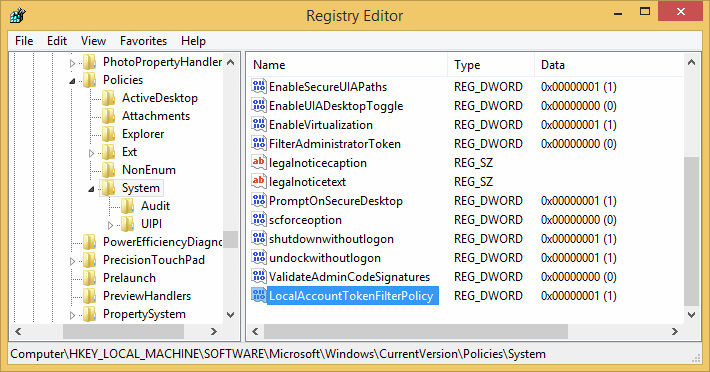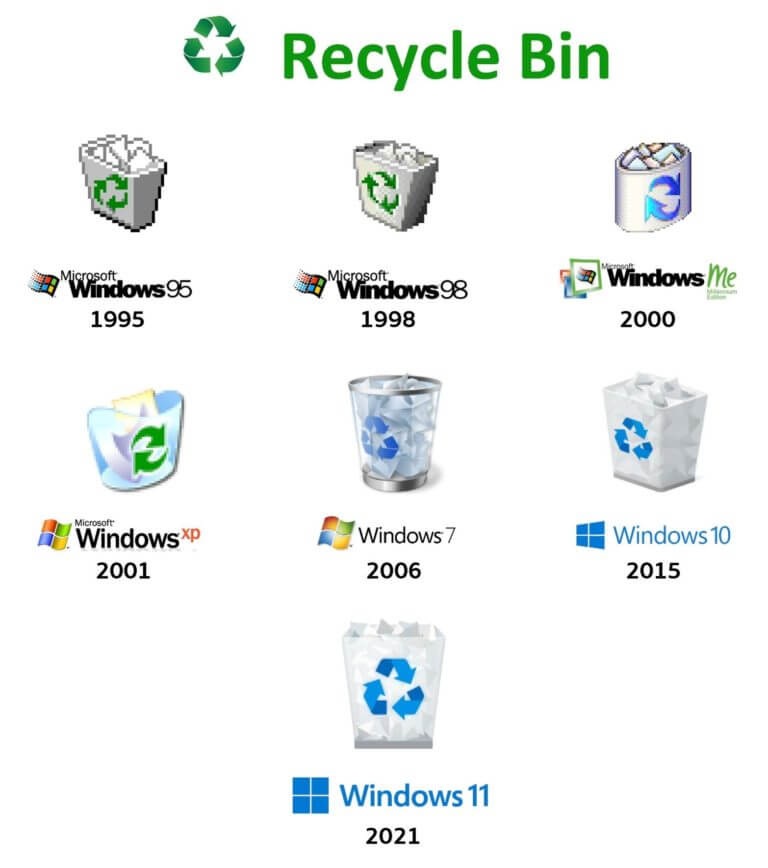很遗憾,在Window 系统中无法完全删除或卸载Windows Defender。他是和系统集成在一起的。你可以禁用它但不能通过正规方法卸载它。不要尝试“完全卸载”等第三方软件,他们将带来更多问题。
禁用Windows Defender并不是指在控制面板的服务中禁用Windows Defender 服务。这样做会导致系统错误。下面才是正确的步骤。
Windows 7/windows8/ Windows 10/Windows 11
- Open Windows Defender program by typing Windows Defender in Start menu search field.
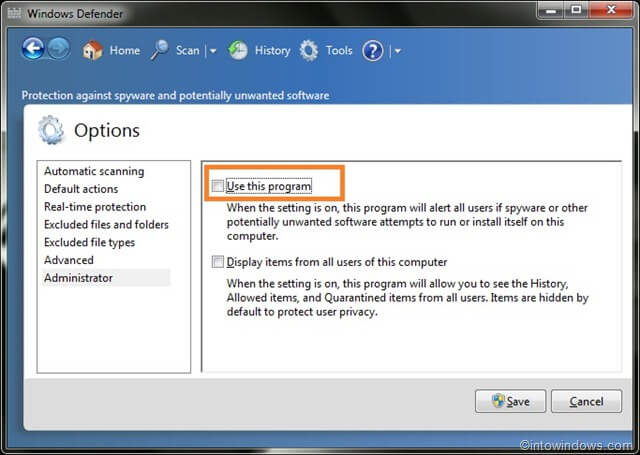
- Once the program opens, go to Tools > Administrator. Deselect the option named “Use this program” and click Apply.
Vista
- Run Windows Defender from Start Menu.
- Click on Tools button.

- Then click on Options link under “Tools and Settings” section.
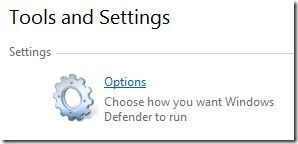
- Scroll down the “Options” page, and uncheck the check boxes of the following two settings:Use real-time protection (recommended) under “Real-time protection options”
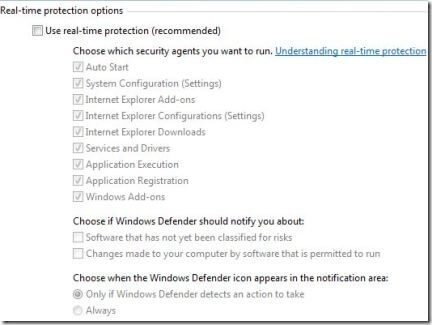
Use Windows Defender under “Administrator options”
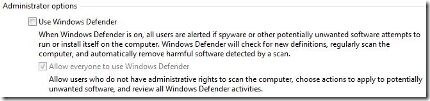
- Click on Save button.
- A “Windows Defender is turned off” dialog message will appear, confirming that Windows Defender no longer runs. Once the Windows Defender is disabled, it’s sort of been uninstalled too, as any attempt to run the program will bring up “Windows Defender is turned off dialog window and unable to proceed to Windows Defender main window anymore.
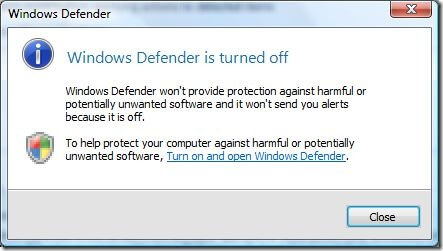
- Beside, Windows Security Center will display a red alert icon in notification area (system tray) which warns users about stop functioning of spyware and other malware protection software.
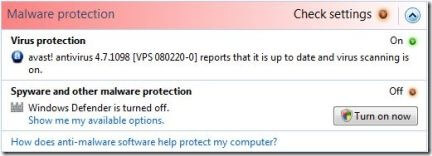
Install your favorite anti-spyware software to remove this alert。
Beside, in Services of Control Panel, the Windows Defender service is automatically stopped, although the Startup Type is still set to Automatic. Do not try to manually stop and disable the Windows Defender service from Services panel, as it will cause the error message of “Application failed to initialized: 0×800106ba. A problem caused this program’s service to stop. To start the service, restart your computer or search Help and Support for how to start a service manually.”
To re-enable (i.e. reinstall) Windows Defender in Vista, run Windows Defender from Start Menu and turn it on again when prompted.